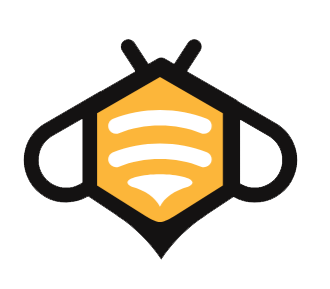Many website builders have heard from their predecessors that WordPress plugins will affect the speed of the website, and they will have a resistance to the plugins. They feel that they must be deleted if they are not used, otherwise it will affect the speed of the website, but will it really affect it?
The answer is: no. When the plug-in is not activated, WordPress will not call any resources of the plug-in, so there is no activated plug-in in the background, it will not affect the speed of the website at all, only the activated plug-in will affect the speed of the website, so we will not use it temporarily Plugins don’t have to be removed either.
This article will continue to talk to you about WordPress plugins from the following aspects:
How do you know which plugins are affecting your website speed?
If you want to know which plug-ins affect the loading speed of the website, the easiest way is to check with the speed measurement tool to see which plug-ins load resources that affect the speed of the website on the home page.
To test the speed of your website, the two best speed measurement tools are:
Taking GTMetrix as an example here, I tried to test a website that I have not done any speed optimization, and the results are as follows:

Because too many plug-ins are installed, the opening speed of this website is terrible, close to 8 seconds.
Click on waterfall at the position shown in the red frame in the above picture, and enter “plugin” in the search bar below to screen out all the plugins loaded with resources. The names of all plugins can be identified in the link, such as me The link to the image above is:
https://yansirwebsite.com/wp-content/plugins/gtranslate/gtranslate-style24.css?ver=5.4.2It doesn’t matter if you don’t understand it, you just need to see that the name of the plugin will be carried after the plugins in this line of link. For example, taking the link above as an example is gtranslate, then this resource is loaded by Gtranslate.
We can use GTMetrix to get an overview, know what’s going on, and find out all the culprits first.
Especially for plugins that take a long time to load, you must pay attention. For example, in the screenshot below, you can see that on my sample site, there is a resource that takes nearly 3 seconds to load, and this plugin (WooCommerce Product Table Pro) It is only used on the product page and never used on the home page, which is very problematic.

In short, through this simplest method, we can quickly determine which plug-ins are slowing down the speed of the website, so that we can directly disable or change to a faster plug-in.
How to eliminate the impact of plugins on website speed?
If we find out through the above steps that a certain plug-in has a fatal impact on the speed of the website, but we have to use this plug-in, and it is not easy to find a fast alternative, what should we do?
The most convenient way is to download an ” Assets CleanUp“, this plug-in itself is free, it can “shield” all unnecessary resources on the page, so that irrelevant resources will not be loaded on the page.
Later, I found it really easy to use, so I bought its paid version. After using it for a while, I felt that it was not much different from the free version, so I don’t recommend it.
Here is a general introduction to how to use it. First, search and install Assets CleanUp in the background plug-in bar of WordPress:

Then go to Assets CleanUp in the sidebar → Settings → Stripping the “fat” → click the Open button below to agree to the terms → Update All Settings.

Then enter the background settings of the WordPress homepage:

You can find Asset CleanUp: CSS & JavaScript Manager at the bottom of the page, and you can see “From Plugins” nearby:

Here you can find all the plug-ins loaded on the homepage. For all the plug-ins that you judge not to use on the home page, you can click “Check All” on the right side of the plug-in to block all resources of this plug-in (take WooCommerce Product Table PRO as an example). .

At this time, go to GTMetrix to test the website speed, and you can find that the homepage of the website no longer loads any resources of WooCommerce Product Table PRO:

The website speed has also changed from the previous 8 seconds to 6 seconds. Of course, the opening speed of 6 seconds is still too slow. It is best to make the opening speed around 4 seconds. Of course, this is another topic and will not be expanded here.