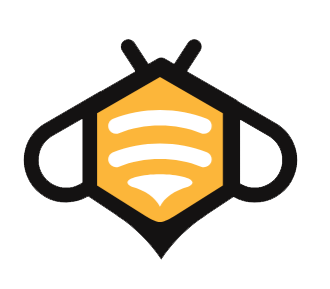Many friends who do not understand technology want to optimize the speed of the website, but it is actually quite a headache, because the process is very cumbersome, so cumbersome that even I, who understand technology, feel like going to the grave when I think of optimizing the speed of the website.
Really, it’s too cumbersome, and there are too many details in the middle. You’d better know the whole process from inputting URLs in the browser to displaying the content on the webpage. You also need to know some basic CSS and javascript knowledge, not to mention the complicated CDNs are waiting for you…
Do you not understand the sentence above? It’s right if you don’t understand it. People who first came into contact with WordPress speed optimization are absolutely ignorant.
So how does a technical novice speed up a WordPress website? The method is very simple, install a “Nitropack” in the background of the WordPress websiteThe whole process takes less than 3 minutes, and you don’t need to touch any code in the entire process, you will get a very good speed, and you can get a good score on any speed measurement platform.
Especially Google Speed Insight, the most severe Google mobile speed test, using Nitropack can get a good score, such as Inquiry Free Network, which I built with WordPress:

f Nitropack is installed on your website, the final score should be between 80 and 100.
You may ask, Sir Yan, why didn’t you get 100 points?
First, in Google Speed InsightIt is very difficult to get a good score. If you don’t believe me, you can put your website in it, and most of them will be terrible. Even the top leader in the SEO circle, Brain’s blog Backlino, the scored is only less than 80 points:

Does Brain’s team have no money for optimization? Is there no technician to do optimization? No, but this test itself is very difficult to get a high score, it is very strict.
But with Nitropack, even if you are a pure novice, you can easily get a very high score.
After understanding how awesome Nitropack is, I will start this article with the following aspects:
How to register Nitropack?
To register Nitropack, you can click the link on the home page of Inquiry
To register with Nitropack, you can click the link on the home page of Inquiry Free Network or this link, if you pay in the future, there will be a price discount (fill in the discount code “IMIKER10OFF” at checkout), although Nitropack is enough for small websites, but it will be used someday if it is not guaranteed:

After entering the official website, I will not start the registration process. It is nothing more than filling in the user name, email address, and verification information.
Here is a small detail: Nitro’s official website homepage has a place where you can enter the URL, you might as well enter your website into it, and see what Nitro can do for you.

Here I use a website of my friend as a guinea pig:

Unexpectedly, I don’t know, my friend’s website is so rubbish… Fortunately, his website is still a big site with tens of thousands of PV per month. As a result, the score of Google Insight on the desktop is only 28, and the score on mobile is 12. But if Nitropack is installed, it can be Optimized to two 90+.
In particular, the opening speed of the mobile terminal can be optimized from the previous 23.97s to 1.27s! Sister goose!
After my practice, Nitropack’s homepage test may not always fulfill the promise, and there are slightly exaggerated ingredients, but it is very close, not bragging.
How to use Nitropack?
After registering an account, there will be a “New Website” button in the upper right corner:

If it’s not this interface, it must be a Nitropack revision, but you can’t escape it. It allows you to enter the website address and obtain the secret key. Therefore, my tutorial is used as a reference, and it is flexible in actual configuration.
After clicking, fill in the website name, name it, choose a free package, and then choose to continue:

To add, the URL I filled in here is a test station. Before Nitropack was used, his Google mobile score was like this. Let Nitropack perform miracles later:

Then you will enter the following interface, click “Connect Your Website” on the left:

Copy the following “Site ID” and “Site Secret” into Notepad, which will be useful later:

Preparatory work before binding the WordPress website
Log in to the background of the WordPress website, and first disable all the plug-ins that can optimize the speed of the website. Commonly used acceleration plug-ins include:
- SG Optimizer
- Litespeed
- Jetpack
- Asset CleanUp
- WP Optimize
- WP Rocket
- Autoptimize
- W3 Total Cache
- WP Fastest Cache
- Cloudflare
Note: If your website has any of the above plugins or the speed optimization plugin I didn’t mention, it will ultimately cause Nitropack optimization to fail!
If you don’t know the specific use of each plugin in the background of your website, then Google search to find out the general use, as long as keywords such as “speed” are mentioned, they are all disabled.
Especially Cloudflare, if it is enabled, it must be closed. If you don’t want to close it, please make sure to read this official document, and configure it carefully after ensuring that compatibility will not cause problems.
If the plug-in only does image optimization, it can be used together with Nitropack. For example, if your website has installed shortpixel, I have tried it and it is no problem.
How to bind Nitropack and WordPress?
Search for “Nitropack” in the plug-in market, note that the developer’s name is “NitroPack LLC”, don’t download it wrong:

Once installed and activated, select “settings” in the list of plugins:

Enter this interface, click “Enter details manually” under “Connect to NitroPack”, the reason why you don’t click the above button is to prevent the link from failing to go to the official website:

After that, enter the previous “Site ID” and “Site Secret”, click “Connect to NitroPack”, and you’re done:

After the connection is successful, there will be a small green dot in the navigation bar in the upper left corner of the website. At the same time, the red frame area of the interface will also tell you how many pages are currently being optimized:

After the “0” here becomes another number, you can go to Google Insight to do a test. The result after the test is quite shocking:

Precautions for using Nitropack
I have been using Nitropack for almost half a year, and I have stepped on a few pits. Please refer to them, and don’t step into them too.
Do not enable cache warmup

This option is very tempting. I have enabled it before, but when I enabled it, I would modify the website from time to time, which caused Nitropack to grab tens of thousands of invalid links for me in the background, tens of thousands!
Later, I asked the official people, and they couldn’t tell me the reason. After several days of groping, I found out that it was a problem with this option, and I was so angry!
So don’t turn on this option if you have nothing to do, especially since your website will be fine-tuned from time to time, let alone enabled.
If the optimization level is adjusted too high, there is a small probability that it will have an impact on the website


By default, Nitropack will enable the “Strong” level of optimization, but if you want the ultimate opening speed, “Ludicrous” is enabled, then you have to take a look at the website inside and out, and click a little.
Because of the “Ludicrous” level of optimization, there is a small probability that the website will appear “splash screen” and “style misalignment”. Therefore, once a style problem occurs, return to “Strong”.
Do not optimize further
Nitropack is similar to SaaS, all the services are on their servers, and there is almost no possibility for us to further DIY. We used to be dissatisfied with some optimization details and always wanted to continue to toss. It turned out that there is no need to toss at all. Movement is the best optimization.
So Nitropack is really a boon for technical novices.
Clear the cache immediately after tweaking the site
If you make any changes to the page, you must click the button below to clear the cache, otherwise your page will remain the same when customers browse:
Manually visit individual pages to speed up crawling
By default, Nitropack will only capture the desktop and mobile terminals of your homepage, and Nitropack will not automatically capture your other pages for you.
Unless a customer visits your page and wakes up Nitropack, it will not crawl the page, which also saves a lot of resources.
Under this rule, the customer who opens the page for the first time must have poor speed, because that page has not been optimized by Nitropack, and only the customer who opens the page for the second time will feel that the speed is fast.
So if you want users who open the website for the first time to experience super-high opening speed, you can open each page of the website one by one.
Note that you only need to use the desktop to open a page, and Nitropack will automatically grab its mobile terminal, so you don’t need to use your mobile phone to click one by one.
Summarize
I don’t know how long Nitropack will be free. I found that no matter what tool I push, this tool will definitely become popular in the foreign trade industry.
But even if Nitropack cancels the free version in the future and only keeps the paid version, I don’t know if you will pay the bill, but I will definitely, because it is really powerful.
Now Inquiry Free Network is the paid version of Nitropack. I am very satisfied. Unless there is a more powerful tool, I will continue to use this blog until it closes down.